Risk Level: Medium
Description:
SQL Database Auditing is enabled with this plugin. Enabling SQL Database Auditing guarantees that all database actions, including potentially dangerous behaviour, are correctly logged. Auditing assists you in maintaining regulatory compliance, understanding database activity, and gaining insight into anomalies and inconsistencies that might suggest business risks or security breaches.
PingSafe strongly recommends ensuring that auditing is enabled for each SQL database.
About the Service :
Azure SQL Database is a fully managed platform as a service (PaaS) database engine that takes care of most database maintenance tasks including updating, patching, backups, and monitoring without the need for human intervention. You may develop a highly available and high-performance data storage layer for Azure apps and solutions with Azure SQL Database.
Impact :
You may switch on the new threat detection function and configure emails to receive security notifications after you've configured your auditing settings. You get proactive notifications on abnormal database actions that might suggest possible security issues when you employ threat detection.
Steps to Reproduce :
- Sign in to your Azure portal with your Azure account.
https://portal.azure.com/#home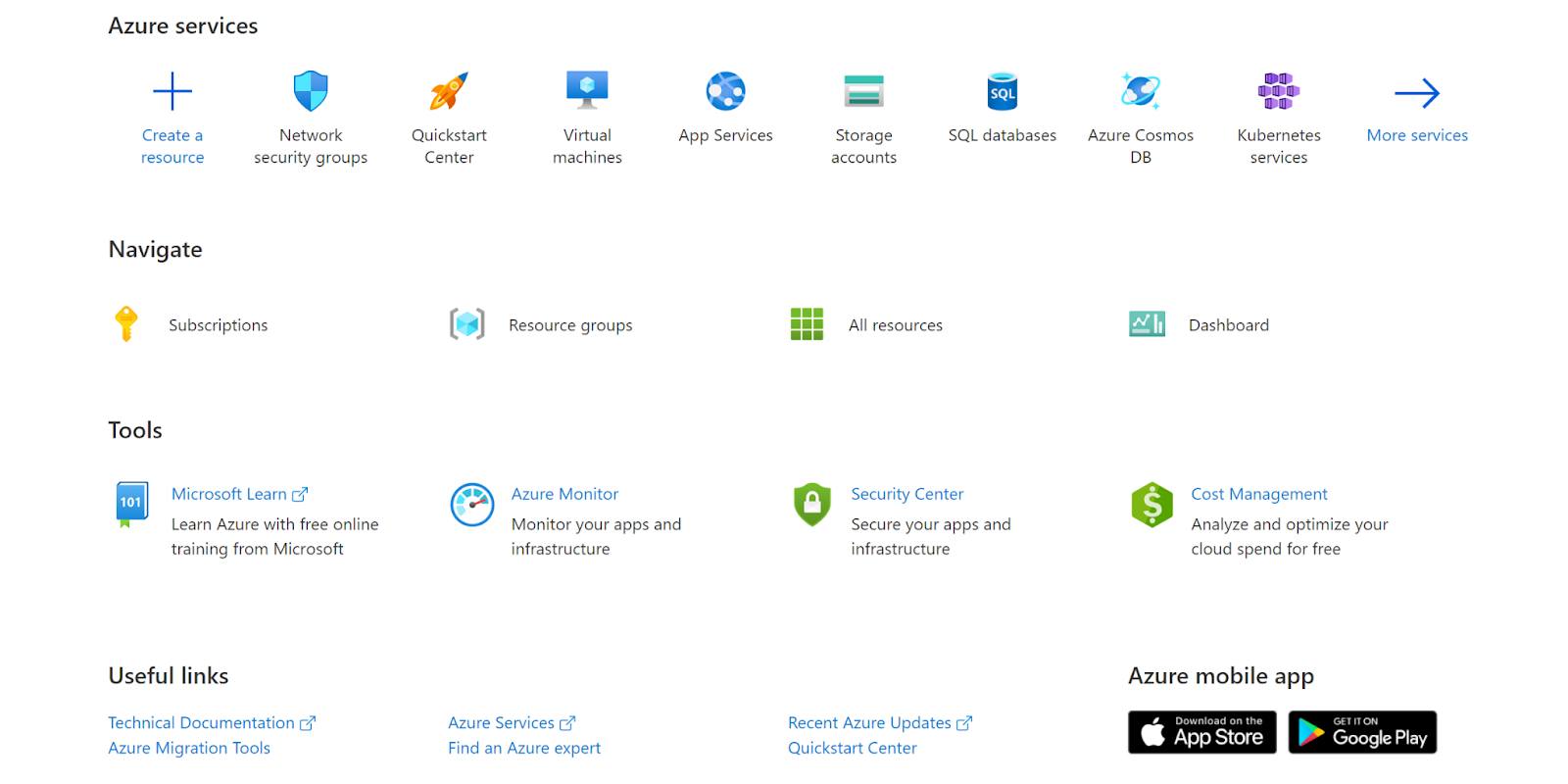
- Navigate to Azure’s All Resources.
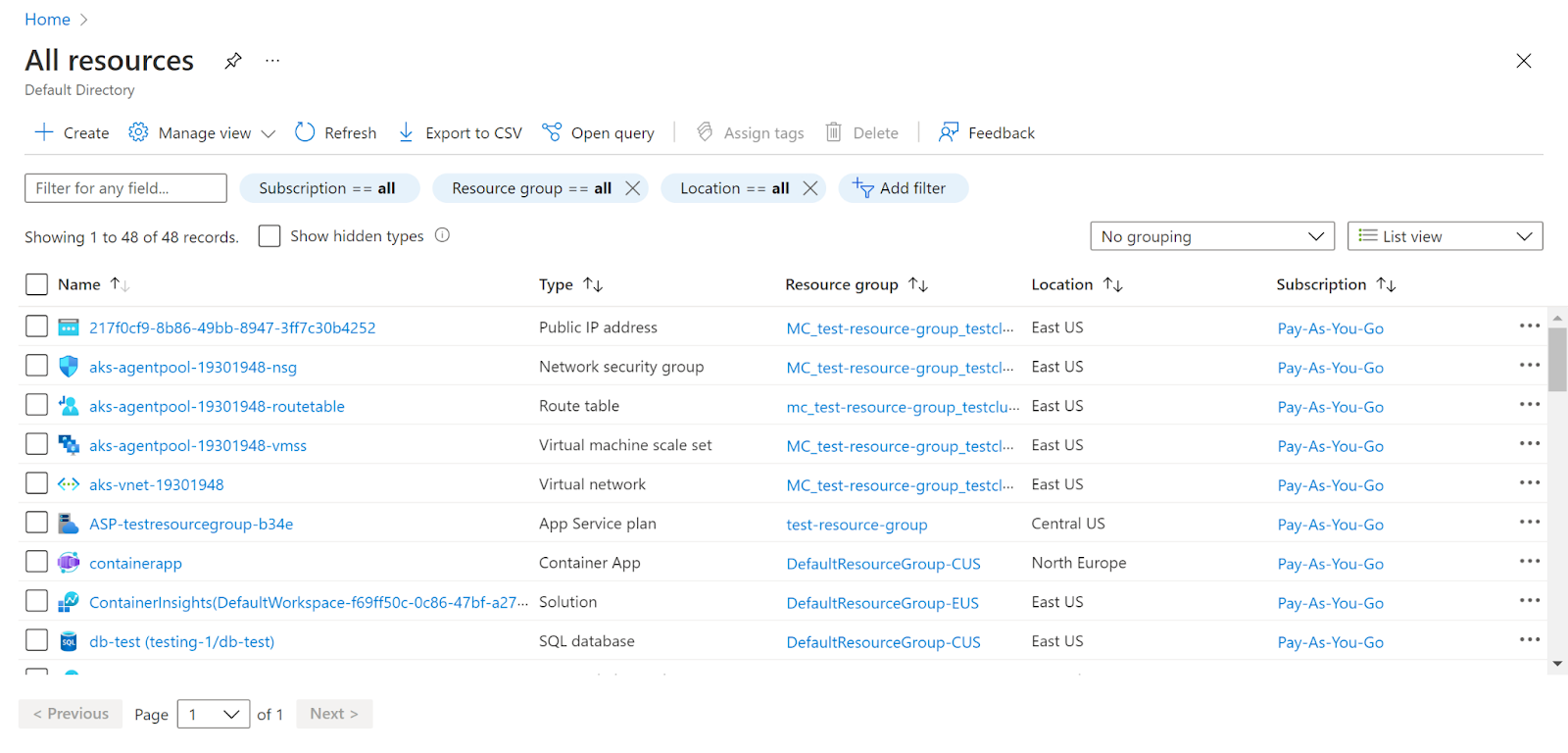
- In the Type filter select the value as SQL Database and click Apply.
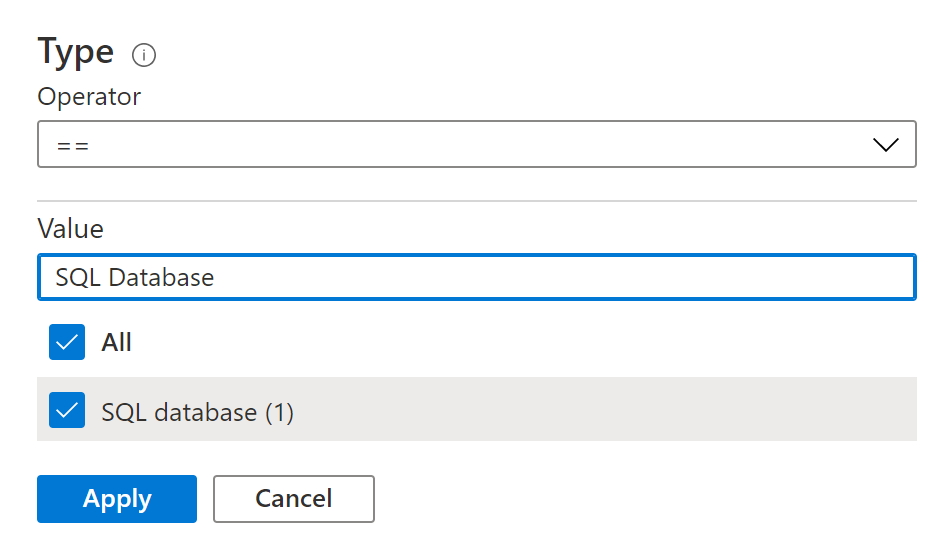
- Next, select the SQL Database that you want to examine.
- Click on Auditing under Security.
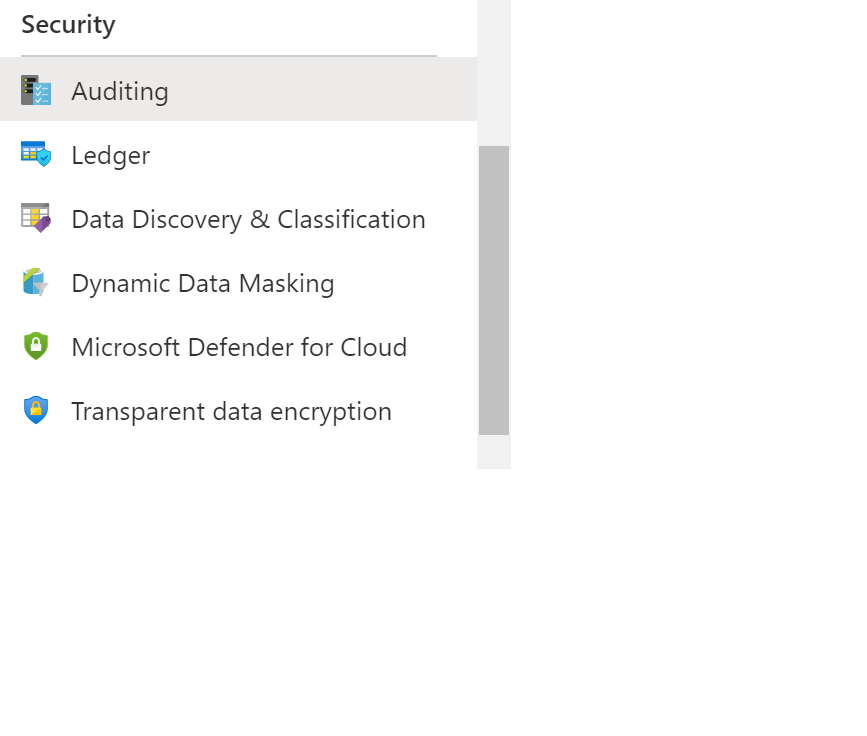
- Check if the Auditing is enabled or not.

- Repeat the same steps for other SQL Databases as well.
Steps for Remediation :
- Sign in to your Azure portal with your Azure account.
https://portal.azure.com/#home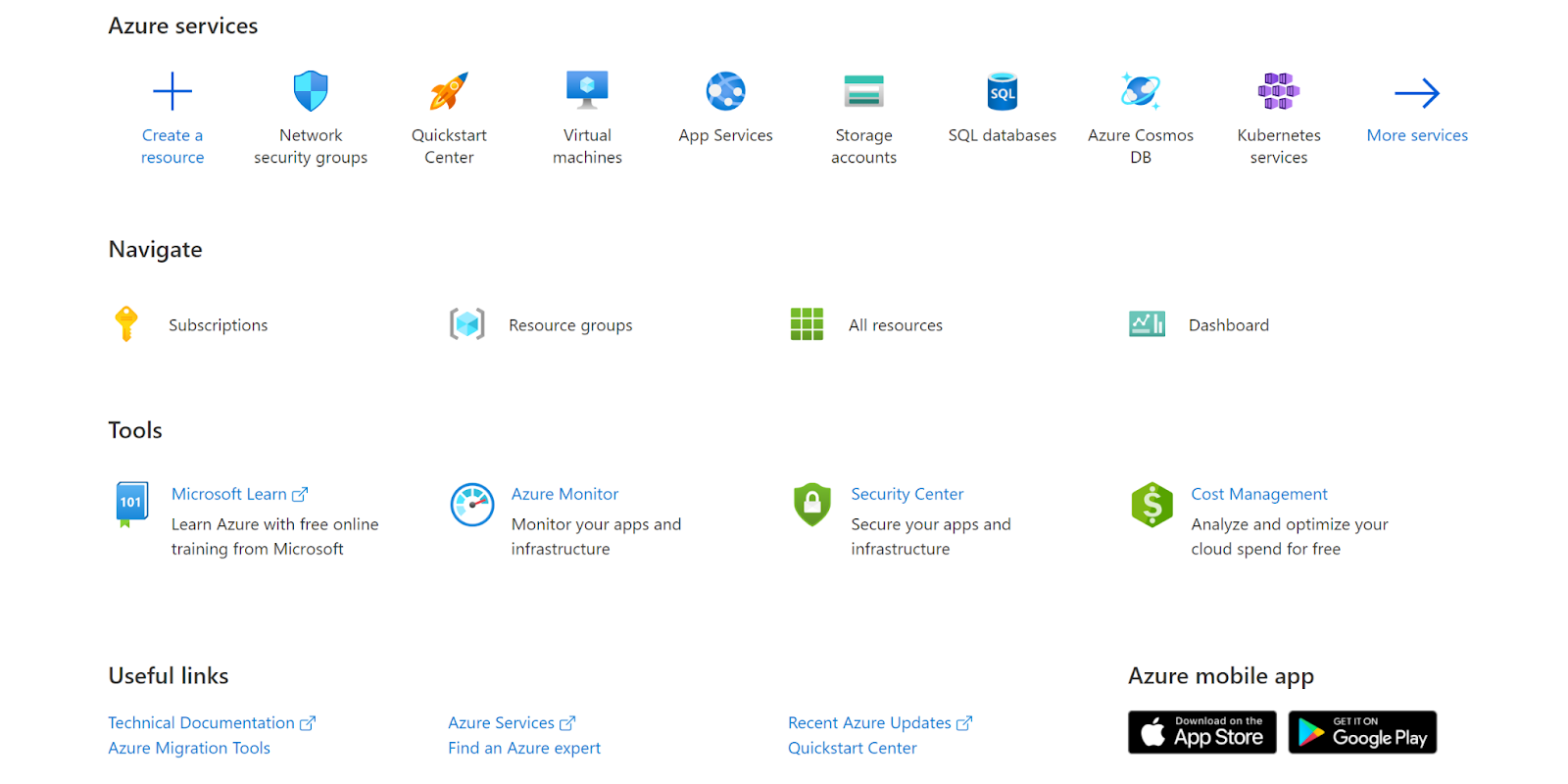
- Navigate to Azure’s All Resources.
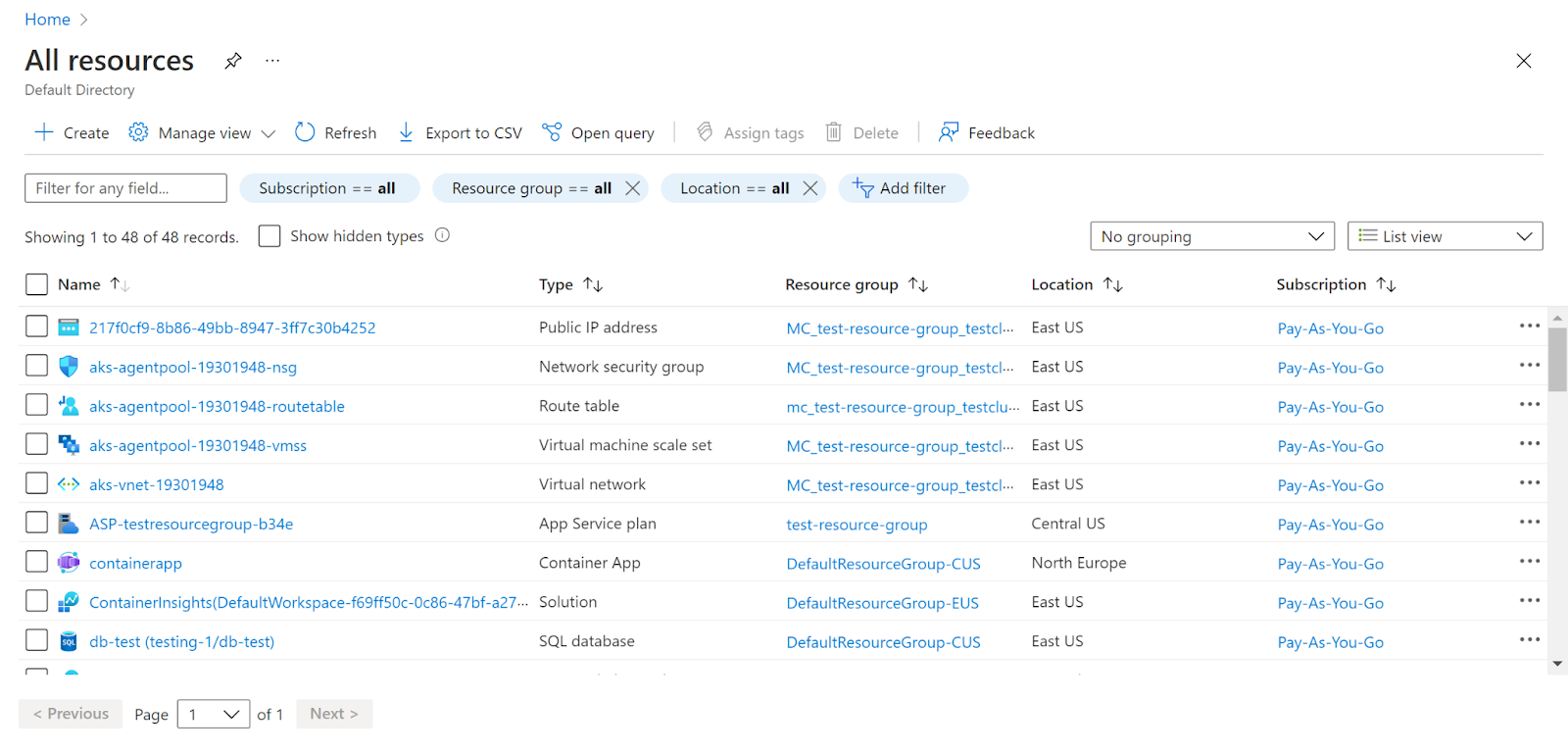
- In the Type filter select the value as SQL Database and click Apply.
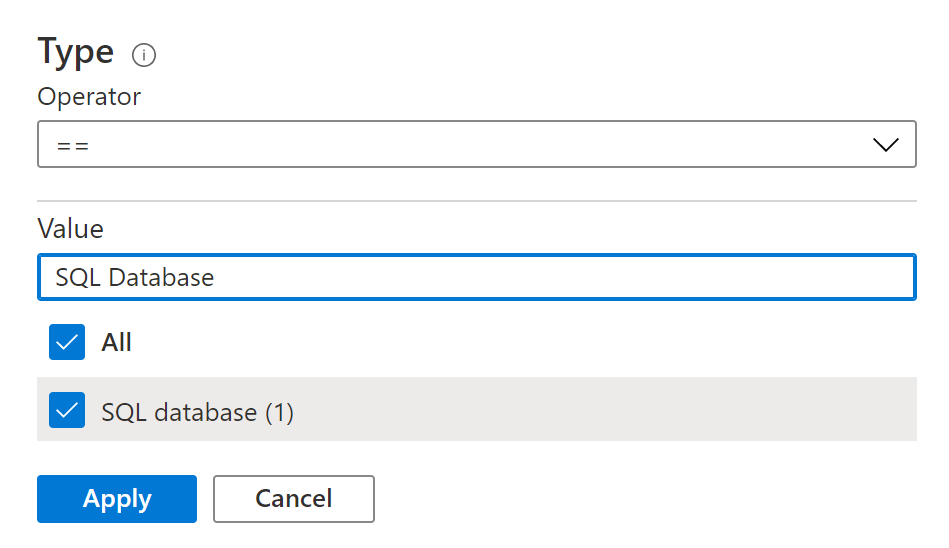
- Next, select the SQL Database that you want to examine.
- Click on Auditing under Security.
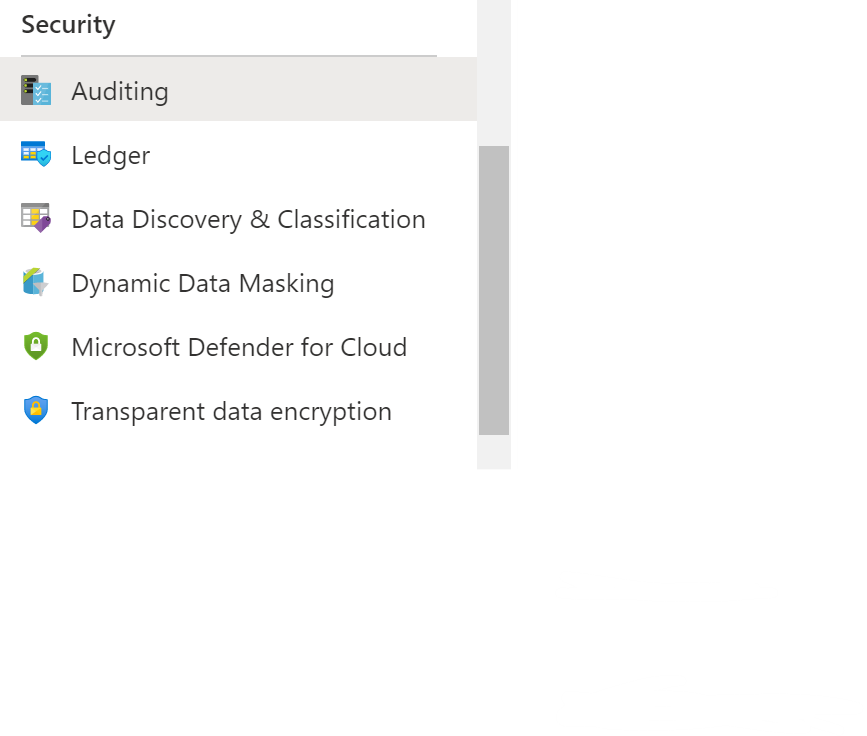
- Check if the Auditing is enabled or not.
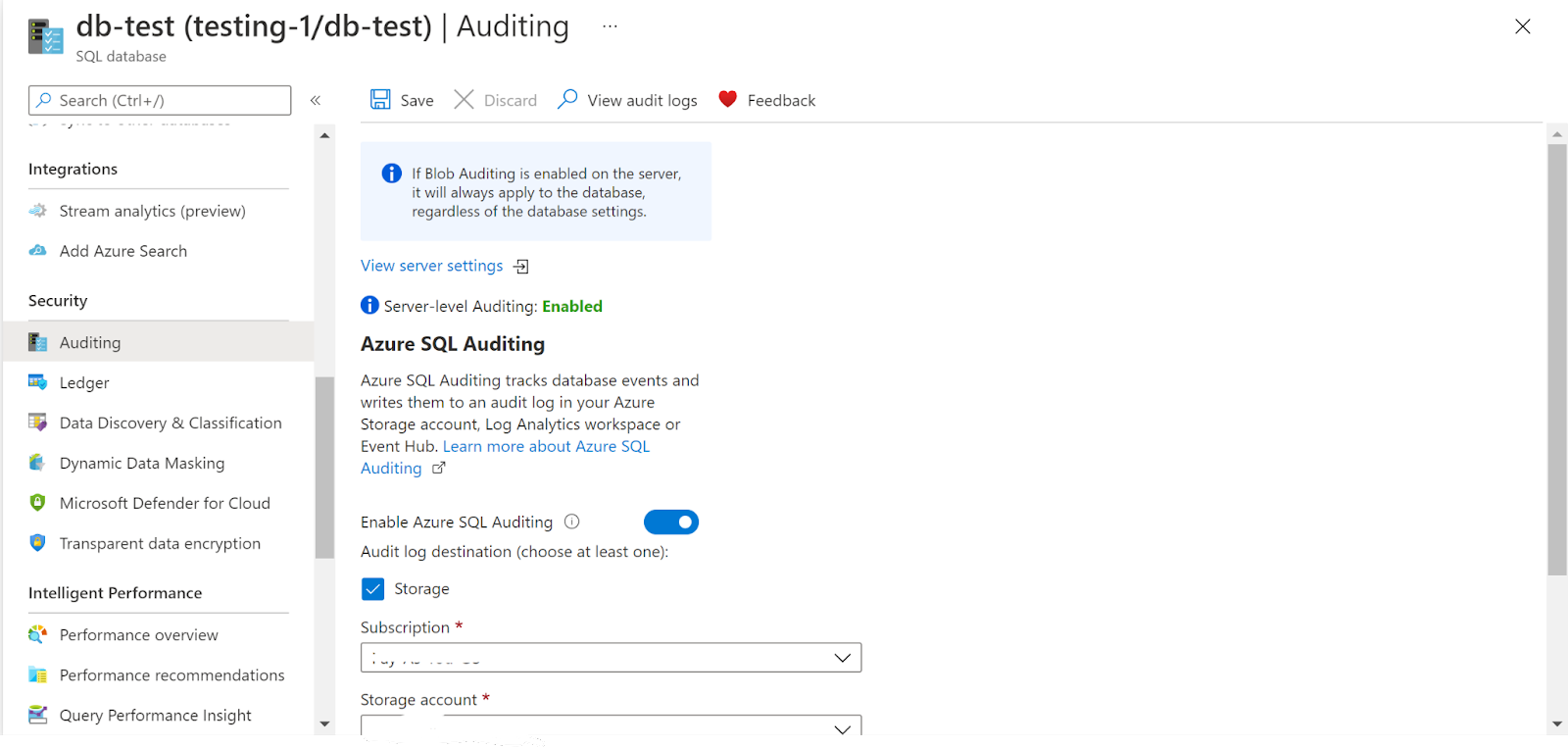
- Click and enable Enable Azure SQL Auditing.
- Now the database auditing is enabled.
- Repeat the same steps for other SQL Databases as well.
References :
Please feel free to reach out to support@pingsafe.ai with any questions that you may have.
Thanks
PingSafe Support
