Risk Level: Medium
Description:
For PostgreSQL servers, this plugin ensures log checkpoints are enabled. Log checkpoints log queries and errors that occur in the server, allowing for faster incident discovery. Enabling the log_checkpoint parameter can lead to higher verbosity of logging of the checkpoint process for your Azure PostgreSQL database servers.
Recommended Action: Ensure the server parameters for each PostgreSQL server have the log_checkpoints setting enabled.
About the Service :
The PostgreSQL Community Edition database engine powers Azure Database for PostgreSQL, a relational database service in the Microsoft cloud. Azure Database for PostgreSQL includes built-in quality, data protection, and automated maintenance for the underlying hardware, operating system, and database engine, among other features.
Impact:
If this feature is disabled, then the checkpoints and restart points in your PostgreSQL database server will not be logged which will cause unavailability of logging data which helps to identify and troubleshoot sub-optimal PostgreSQL database performance.
Steps to reproduce :
- Sign in to Azure Management Console.
- Navigate to the Azure All Resources portal at: https://portal.azure.com/#blade/HubsExtension/BrowseAll
- From the Type filter available at the filter bar, select the resource type as only Azure Database for PostgreSQL server.
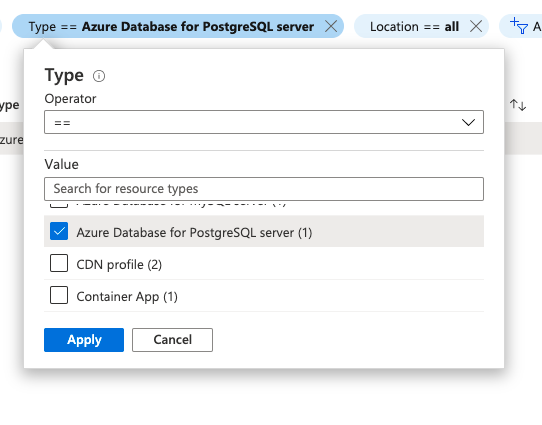
- Select the name of the PostgreSQL database server that you want to examine from all the listed servers.
- In the navigation panel, select Server Parameters.
- In the search bar, search for log_checkpoint.

- Check if the value of this parameter is set to ON or OFF.
- If it is set to OFF, then logging checkpoints and restart points is not enabled for the selected Azure PostgreSQL database server.
- Repeat steps no. 3 – 8 for each PostgreSQL database server provisioned in the current Azure subscription as well as in other subscriptions in your Microsoft Azure cloud account.
Steps for remediation :
- Sign in to Azure Management Console.
- Navigate to the Azure All Resources portal at: https://portal.azure.com/#blade/HubsExtension/BrowseAll
- From the Type filter available at the filter bar, select the resource type as only Azure Database for PostgreSQL server.
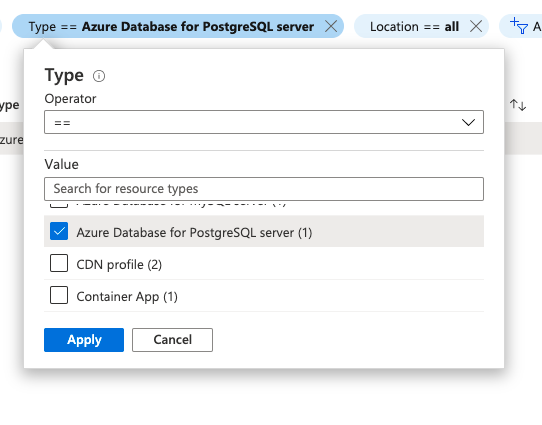
- Select the name of the PostgreSQL database server that you want to examine from all the listed servers.
- In the navigation panel, select Server Parameters.
- In the search bar, search for log_checkpoint.

- Toggle the value of this parameter to ON.
- Click Save to save the changes.
- Repeat steps no. 3 - 8 to reconfigure other PostgreSQL database servers provisioned in all your Azure subscriptions.
References:
- https://docs.microsoft.com/en-us/azure/postgresql/concepts-monitoring
- https://docs.microsoft.com/en-us/azure/postgresql/concepts-server-logs
Please feel free to reach out to support@pingsafe.ai with any questions that you may have.
Thanks
PingSafe Support
