Enable network policy on all Kubernetes clusters.
Risk Level: Medium
Description
This plugin ensures that all Kubernetes clusters have network policy enabled. GKE network policy allows you to manage communication between your Kubernetes cluster's pods and services. Defining a network policy enables defence in depth while also making it easier for your application to host data from several users at the same time.
About the Service
Google Cloud Kubernetes Engine:
The Google Cloud Kubernetes Engine is a Kubernetes-based service that includes a control plane, nodes that house pods, and Google Cloud services. It aids in the modernization of your programs by offering a platform for deploying, managing, and scaling containerized applications. The Google Cloud Console or kubectl can be used to interact with this Google Cloud Kubernetes Engine. To know more, read here.
Impact
If network policy is disabled on your clusters, you won't be able to leverage capabilities like defence in depth when your GKE cluster is supporting a multi-level application. Hosting data from several users at the same time will also become more challenging since you won't be able to control the communication between your cluster's Pods and Services without network policy rules enabled.
Steps to Reproduce
Using GCP Console-
- Log In to your GCP Console.
- From the top navigation bar, select the GCP project you want to investigate.

- From the navigation panel on the left side of the console, go to Kubernetes Engine and select Clusters. You can use this link here to navigate directly if you’re already logged in.
- Select the cluster you want to investigate from the list of clusters displayed.
- Under the Networking section, check the status of Network policy. If it says disabled then network policy is disabled for the selected cluster and Pingsafe strongly recommends you to enable it.

- Repeat steps 4 and 5 for all the clusters you want to investigate in the selected project.
- If you have multiple projects that you want to investigate, repeat steps 2 to 6 for each project in your GCP console.
Steps for Remediation
Determine whether or not you truly require the network policy to be disabled. If not, make the necessary changes to enable it using the steps given below.
Using GCP Console-
- Log In to your GCP Console.
- From the top navigation bar, select the GCP project you want to investigate.

- From the navigation panel on the left side of the console, go to Kubernetes Engine and select Clusters. You can use this link here to navigate directly if you’re already logged in.
- Select the cluster you want to reconfigure from the list of clusters displayed and go to the DETAILS tab of the selected cluster. (In case you aren’t sure which node pool needs to be configured, follow the steps to reproduce listed above to determine which to choose.)
- Under the Networking section, click on the edit icon in the Network policy row to edit the configuration.

- In the Edit network policy pop-up box, check the checkbox for Enable network policy for master and click on SAVE CHANGES to save the edit.
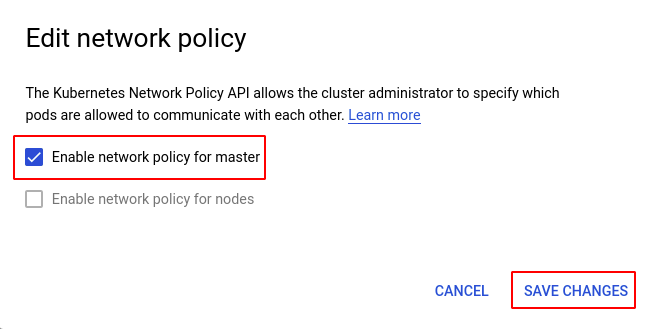
- Repeat steps 4 to 6 for all the clusters you want to reconfigure in the selected project.
- If you have multiple projects, repeat steps 2 to 7 for each project in your GCP console.
