Risk Level: High
Description
There are two points of contact for load balancers, one is public and the other is the private load balancer. The publicly accessible balancers operate on request transfer from the internet. This plugin checks that the load balancer is publicly accessible and the public IP address is accessible.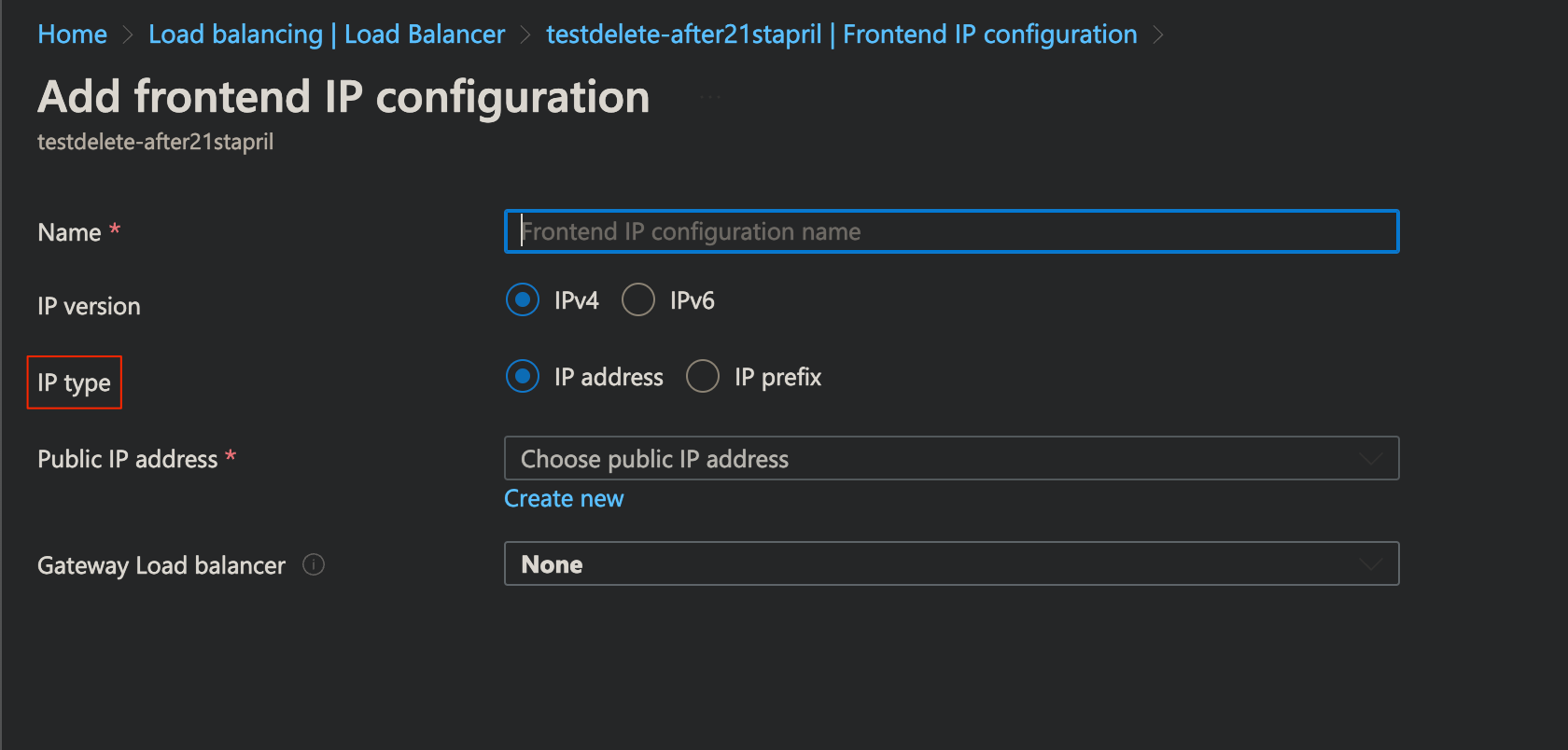
About the Service
Load Balancers: Load Balancers is an Azure service used to balance out the incoming requests to different virtual machines. The azure load balancer provides various features other than load balancing, such as port forwarding, automatic reconfiguration during scaling of instances and various others. The load balancer ensures that the incoming traffic does not reach a non-working virtual machine ensuring resilience to physical or software failures of virtual machines.
Impact
In case there is no public balancer setup for the users won’t be able to connect with the product’s services causing unavailability. To locate devices on the internet, system’s are identified using IP addresses. Thus, in the case of not defining the load balancer, the core problem relates to not defining a valid IP address for the system through which clients will connect.
Steps to Reproduce
- Log in to the Azure portal.
- Click on Load balancer under Services or type “load balancer” in the search box.
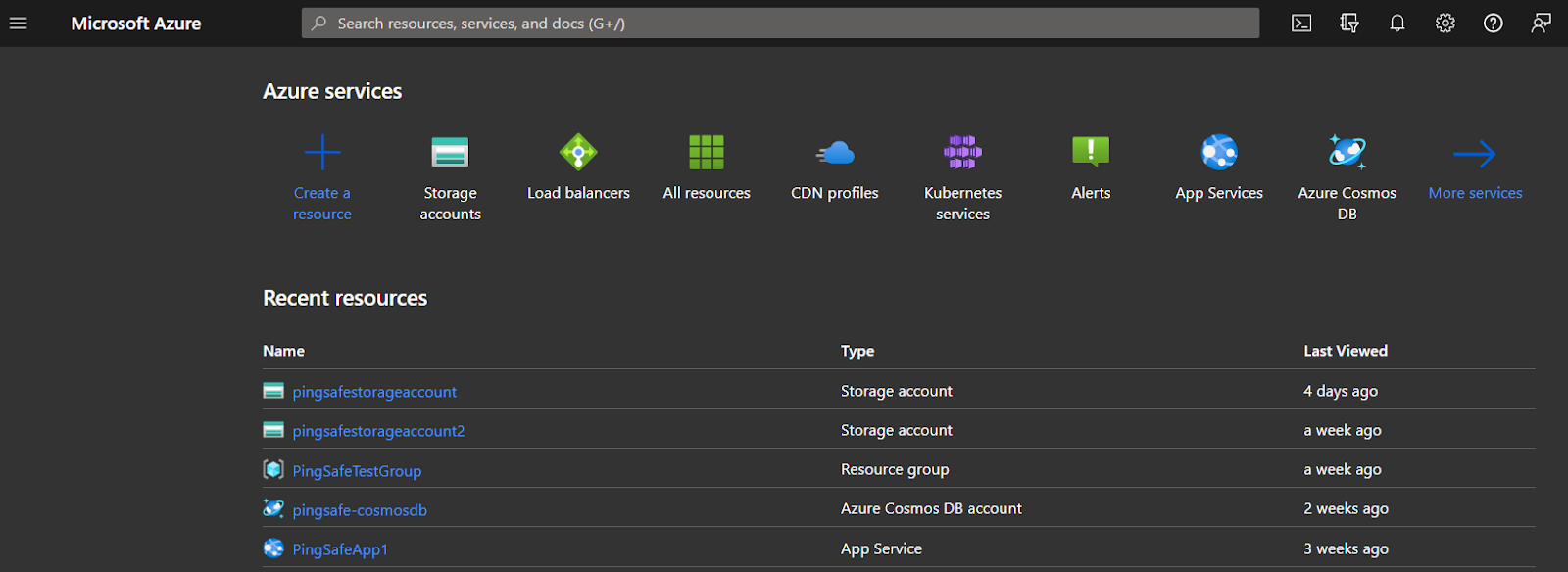
- Select any one load balancer from the given records to check for the issue.
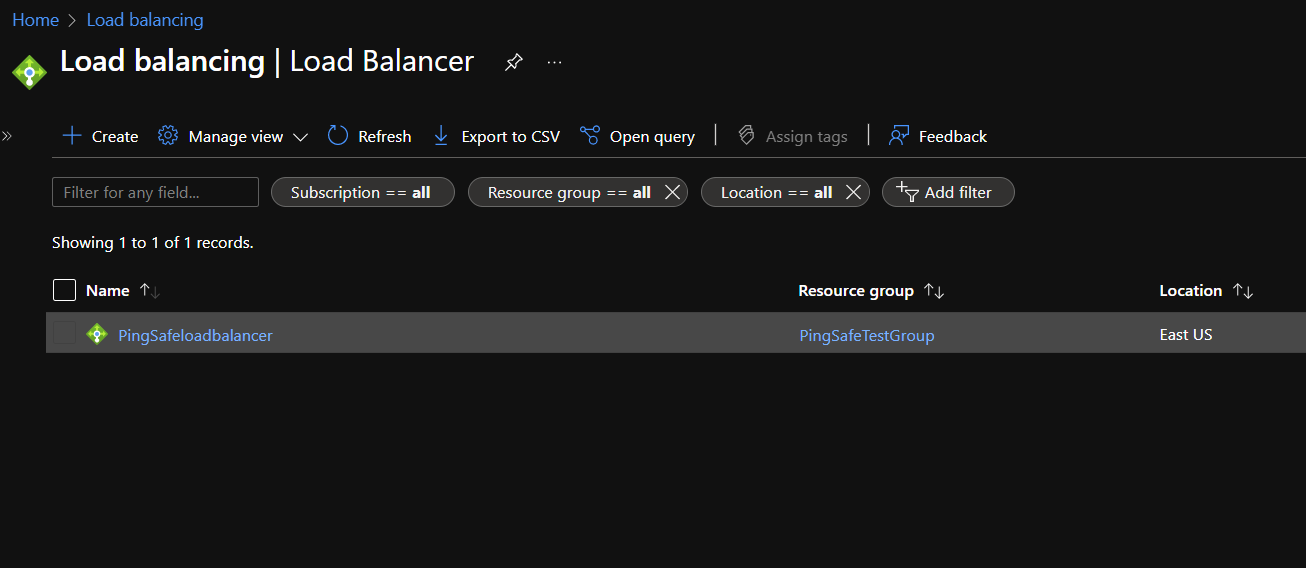
- From the navigation panel, select Frontend IP configuration under Settings.
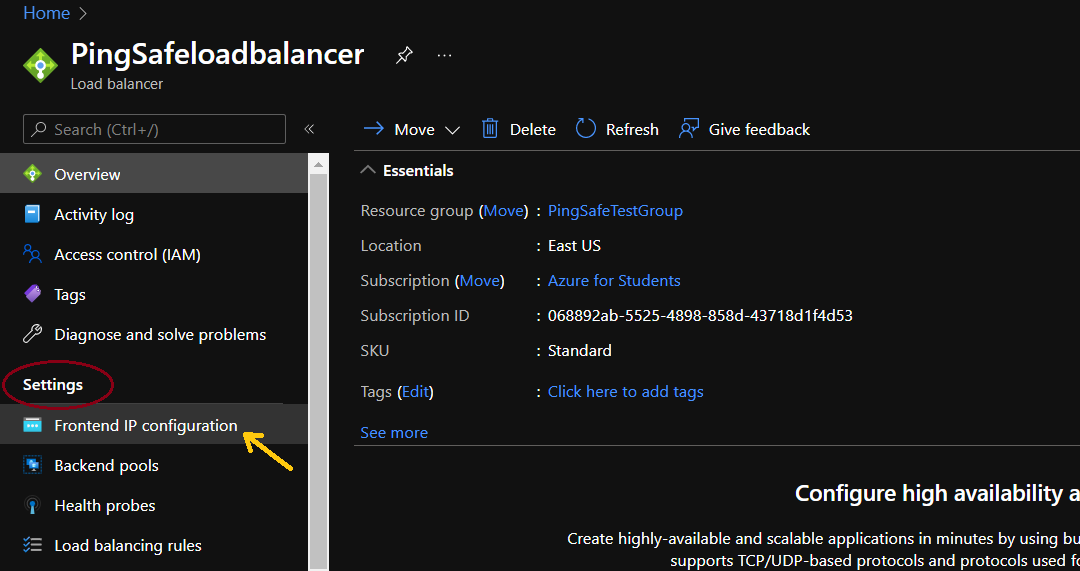
- If there is frontend IP added to the load balancer, go to the Steps for Remediation section.
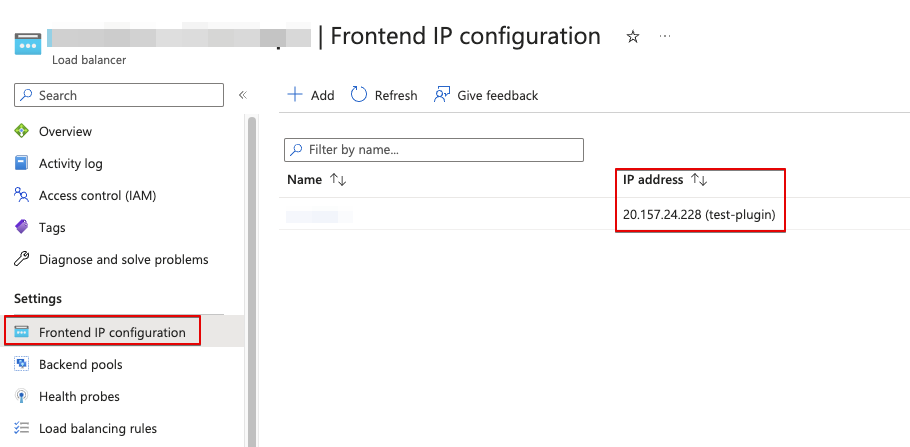
- Repeat for other load balancers as well.
Steps for Remediation
- Login to azure portal.
- Click on Load balancer under Services or type “load balancer” in the search box.
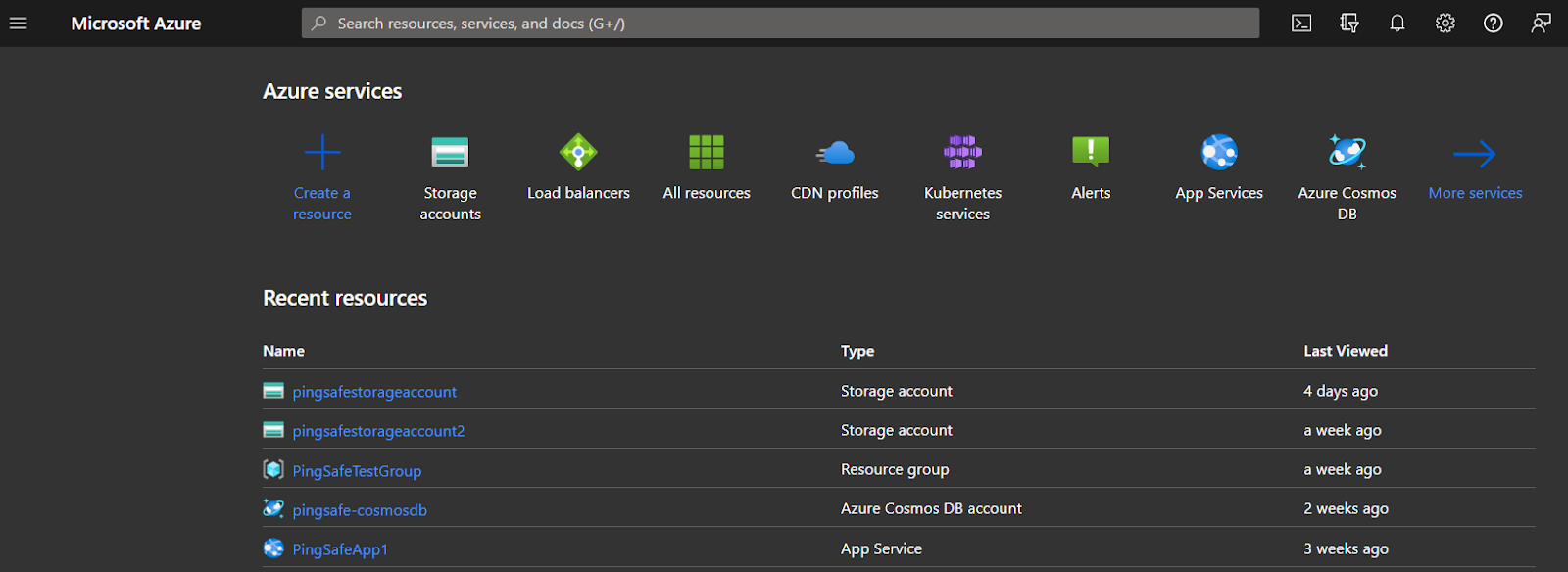
- Select any one load balancer from the given records to check for the issue.
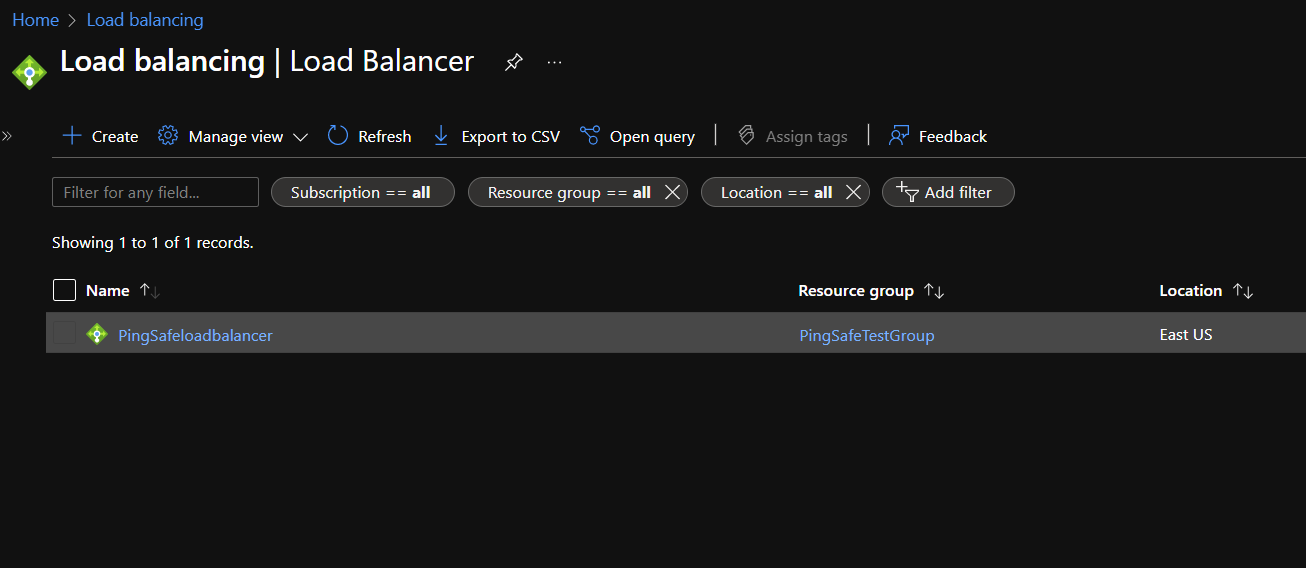
- From the navigation panel, select Frontend IP configuration under Settings.
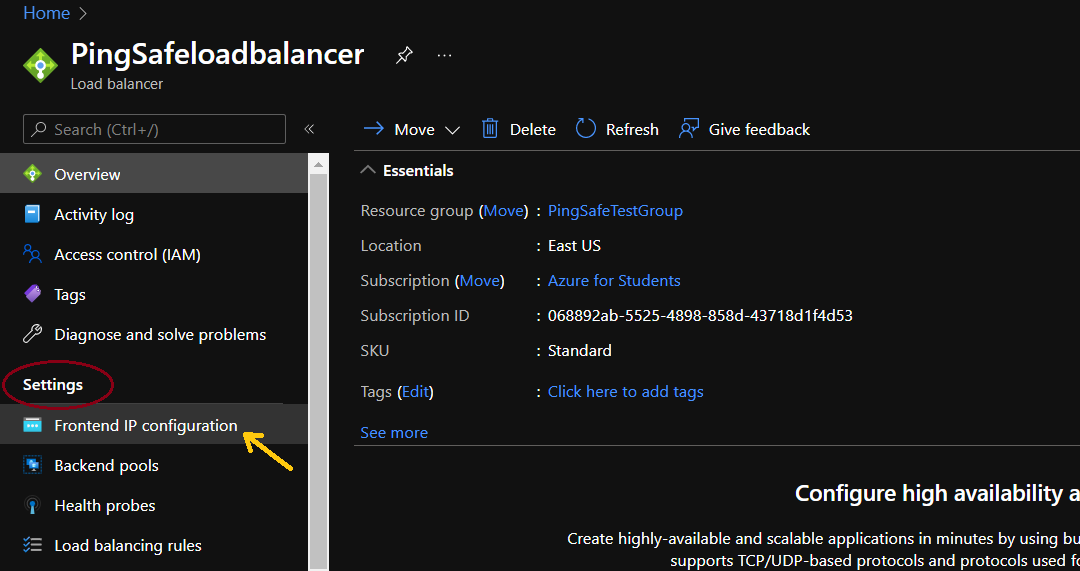
- Note that the load balancer is assigned with frontend IPs address.
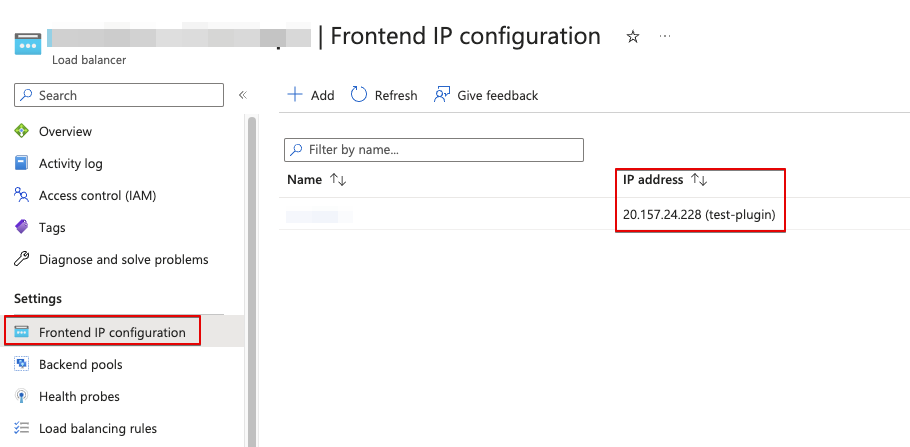
- Remove the frontend ip if load balancer are supposed to be internal.
- Click on the Save option and wait for the changes to get saved.
- Repeat for other balancers as well to remediate the issue.
Please feel free to reach out to support@pingsafe.com with any questions that you may have.
Thanks
PingSafe Support
