Risk Level: Low
Description:
The Storage Auto-Growth capability for Microsoft Azure PostgreSQL servers is enabled with this plugin. Storage auto-grow keeps your server from running out of space and becoming read-only. When the open space on a server with 100 GB or less of provided storage falls below 10%, the size is increased by 5 GB. When the open space on a server with more than 100 GB of provided storage is less than 10 GB, the size is increased by 5%.
Recommended Action: Modify PostgreSQL servers to enable storage auto-growth feature
About the Service :
The PostgreSQL Community Edition database engine powers Azure Database for PostgreSQL, a relational database service in the Microsoft cloud. Azure Database for PostgreSQL includes built-in quality, data protection, and automated maintenance for the underlying hardware, operating system, and database engine, among other features.
Impact:
If working with production data and the storage auto-growth feature is disabled, you will face difficulty if storage space runs out as you can’t increase the storage space during and after the creation of PostgreSQL servers without this feature and your workload will be impacted/
Steps to reproduce :
- Sign in to Azure Management Console.
- Navigate to the Azure All Resources portal at: https://portal.azure.com/#blade/HubsExtension/BrowseAll
- From the Type filter available at the filter bar, select the resource type as only Azure Database for PostgreSQL server.
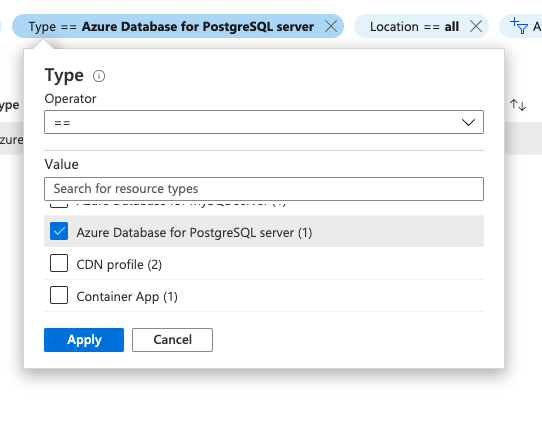
- Select the name of the PostgreSQL database server that you want to examine from all the listed servers.
- In the navigation panel, select Pricing Tier.
- On the Pricing tier page, check the Storage Auto-growth configuration setting status.

- If the setting status is set to No, storage auto-growth is not enabled for the selected Microsoft Azure PostgreSQL database server.
- Repeat steps no. 3 – 7 for each PostgreSQL database server provisioned in the current Azure subscription as well as in other subscriptions in your Microsoft Azure cloud account.
Steps for remediation :
- Sign in to Azure Management Console.
- Navigate to the Azure All Resources portal at: https://portal.azure.com/#blade/HubsExtension/BrowseAll
- From the Type filter available at the filter bar, select the resource type as only Azure Database for PostgreSQL server.
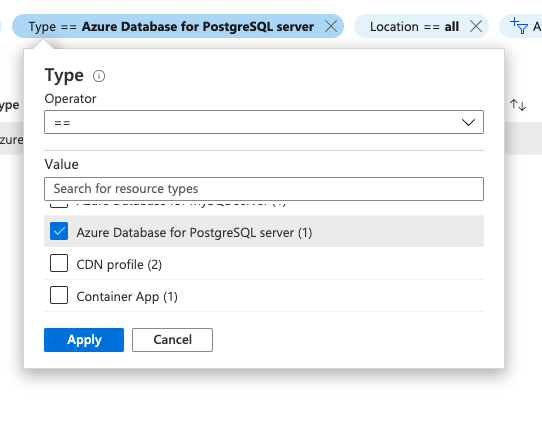
- Select the name of the PostgreSQL database server that you want to examine from all the listed servers.
- In the navigation panel, select Pricing Tier.
- On the Pricing tier page, check the Storage Auto-growth configuration setting status.

- Toggle the value of this parameter to Yes.
- Click Save to save the changes.
- Repeat steps no. 3 - 8 to reconfigure other PostgreSQL database servers provisioned in all your Azure subscriptions.
References:
- https://docs.microsoft.com/en-us/azure/postgresql/concepts-monitoring
- https://docs.microsoft.com/en-us/azure/postgresql/concepts-server-logs
Please feel free to reach out to support@pingsafe.ai with any questions that you may have.
Thanks
PingSafe Support
